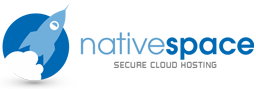0x80042109 error is usually related to the SMTP User Authentication details you have configured (or not configured) in your email settings.
Open Outlook click on Tools > Account Settings > double click on the problem email account > click on More Settings > Advanced
Ensure the SMTP Port number is set as 465 for the Outgoing Server and encryption as SSL
Ensure to check the My Outgoing Server requires Authentication option under the Outgoing Server tab in More Settings
Also please find all the recommended settings below to manually configure your mail client:
Username: Your full email address
Password: Use the email account’s password.
Incoming Server: full servername, e.g. nativespace-ariel.ns-ariel.com
IMAP Port: 993 POP3 Port: 995
Outgoing Server: full servername, e.g. nativespace-ariel.ns-ariel.com
SMTP Port: 465
IMAP, POP3, and SMTP require authentication.